What Is a Print Driver and How to Install It
Digital Printers
What Is a Print Driver and How to Install It
If you already have a printer connected to your computer, you just have to click ‘print’ to get the documents you need. You’re probably not giving too much thought to how your computer communicates with the printer or any of the “behind-the-scenes” activity as long as your documents print when you need them. However, when you’re adding a new commercial printer or updating your settings to allow user access, you need to have the proper printer driver installed. We’re sharing how to download Konica Minolta and Savin print drivers as well as how to customize them to suit your organization’s needs.
Understanding a Printer Driver
The printer driver is software that allows the computer to interact with the printer and convert data from the computer into a printable format. The software is downloaded from the manufacturer and installed on either a single computer or onto a server where multiple computers will access it.
You’ll need a printer driver for each type of printer you have in your office because each type of printer communicates differently with the computer. Also, because the driver is responsible for translating data from the computer between the printer, and each operating system uses a different language, you’ll need to make sure the printer driver is compatible with your operating system.
Just like most types of software, print drivers do need to be updated from time to time, so if you’re experiencing problems or difficulties getting documents to print, you’ll want to check if an update is needed to fix any bugs or problems.
Downloading or Updating Your Print Driver
To help you set up your printer driver and configure it in a way that works for your organization, we are sharing the download instructions and some available options for both Konica Minolta printers and Savin printers.
Konica Minolta
If you have a Konica Minolta printer, follow these steps to download the print driver:
- Visit www.konicaminolta.us and click on the pink “Support and Downloads” button;
- Under the “Technical Support” button, select “Drivers;”
- Enter your equipment’s model number in the “Quick Search” box and select the correct model listed.
- Click on the “Drivers” tab;
- Choose the operating system of the computer you’re using and click on the driver link.
Savin
- If your office uses a Savin printer or copier, follow these instructions to download your printer driver:
- Visit www.savin.com and click on the “Support and Downloads” tab;
- Type in the copier model in the “Search for Downloads” box;
- Select “Drivers”
- If your computer’s operating system is already detected, choose “Download” to download the driver. Otherwise, choose the correct operating system first and then select the “Download” option.
Both Konica Minolta printers and Savin multifunction printers can be configured with user codes to lock down the printer to only allow specific users to set it or to restrict certain features such as color restriction, copy mode, and restrictions on the amount of prints allotted. At CEI, our sales representatives and customer service representatives can help you set up the codes to reduce and restrict usage to avoid unnecessary printing and copying.
Contact CEI for Commercial Printers and Copiers for Your Business
If you need a more modern, advanced printer or copier to keep up with your growing business, we can help you find the right one for your needs and budget. With flexible leasing options and equipment from the best brands, you can feel confident you’ll get the ideal printer or copier. Our experienced team can also assist with installation and printer driver installation, including configuring security and restrictions to reduce your operating costs. Call us today at 919-781-8885 or fill out the form below to learn more.